|
Loading, Saving, and Using projects
|
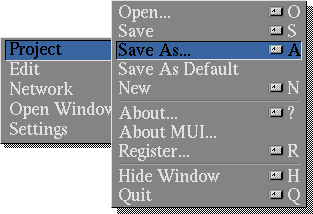 A project is a collection of data that defines the programs configuration.
Almost everything about the program's current state is saved with a
project. Although they can have any name, by default they are named
Project.Name, where Name is a name for the project that you
choose. The open/closed state of most of the main windows is saved with a
project. The position of the windows can be saved by using the MUI
Snapshot menu or gadget. in the upper right corner of the window.
A project is a collection of data that defines the programs configuration.
Almost everything about the program's current state is saved with a
project. Although they can have any name, by default they are named
Project.Name, where Name is a name for the project that you
choose. The open/closed state of most of the main windows is saved with a
project. The position of the windows can be saved by using the MUI
Snapshot menu or gadget. in the upper right corner of the window.
Projects define a collection of newsgroups, news servers, multimedia
types, and other information. You can create as many or as few projects
as you wish, but only one may be loaded at a time. When you start the
program by clicking on the main NewsRog icon, a project called
Project.Default is loaded from the Projects directory. You
can also start the program by clicking on a project icon, which will load
the project associated with that icon, or you may drop a project icon on
the main toolbar to load that project.
Back to Top
|
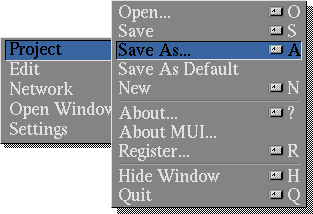 A project is a collection of data that defines the programs configuration.
Almost everything about the program's current state is saved with a
project. Although they can have any name, by default they are named
Project.Name, where Name is a name for the project that you
choose. The open/closed state of most of the main windows is saved with a
project. The position of the windows can be saved by using the MUI
Snapshot menu or gadget. in the upper right corner of the window.
A project is a collection of data that defines the programs configuration.
Almost everything about the program's current state is saved with a
project. Although they can have any name, by default they are named
Project.Name, where Name is a name for the project that you
choose. The open/closed state of most of the main windows is saved with a
project. The position of the windows can be saved by using the MUI
Snapshot menu or gadget. in the upper right corner of the window.